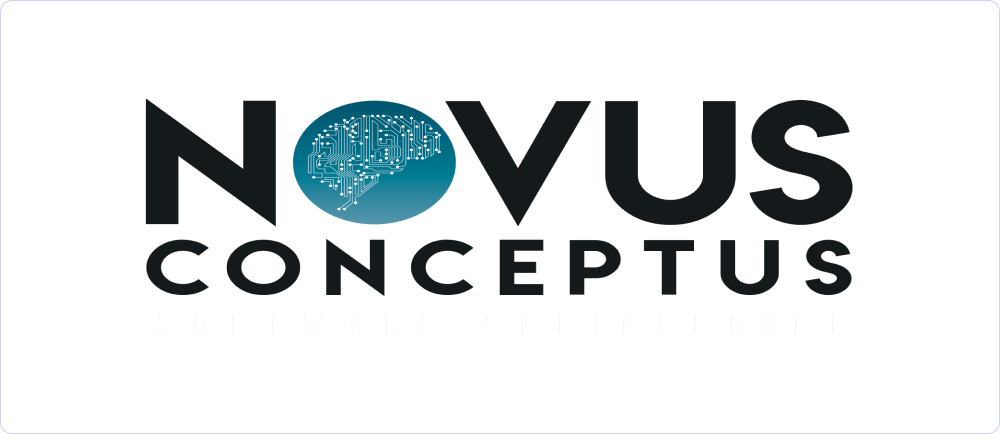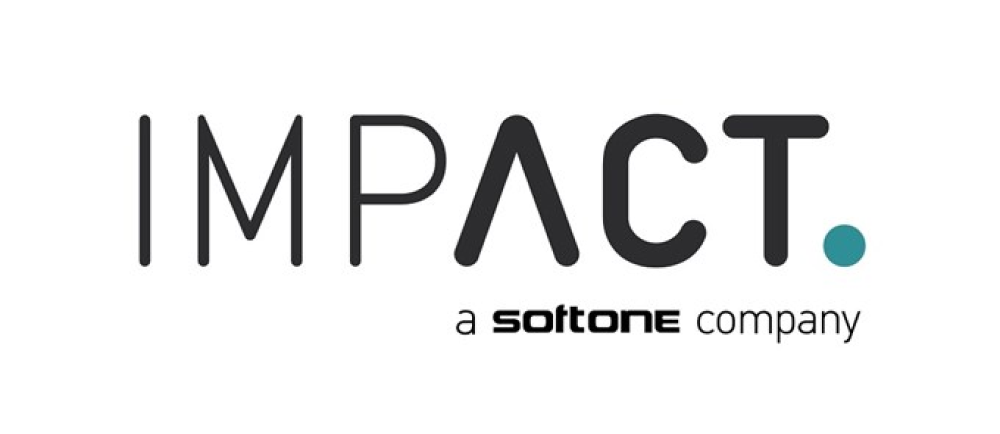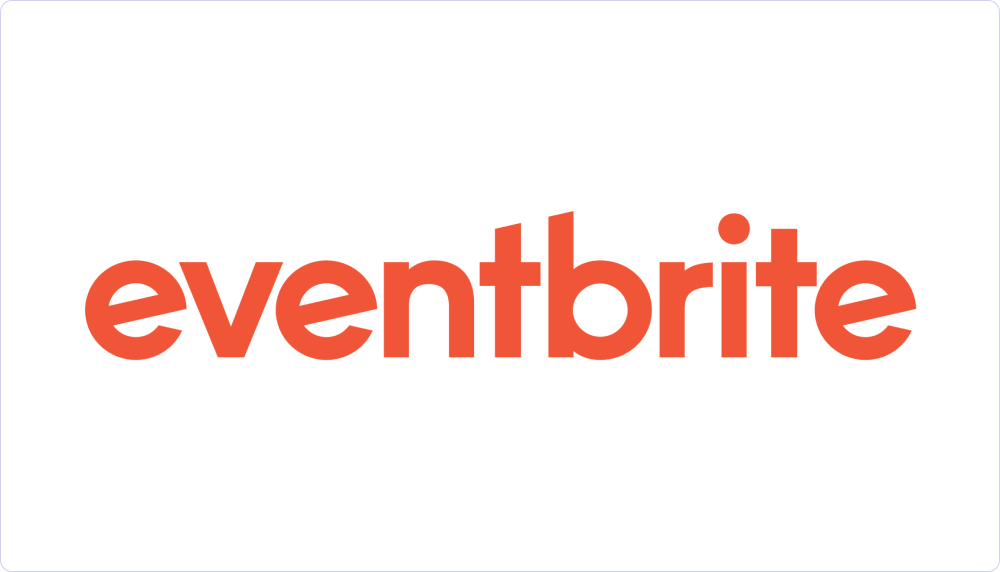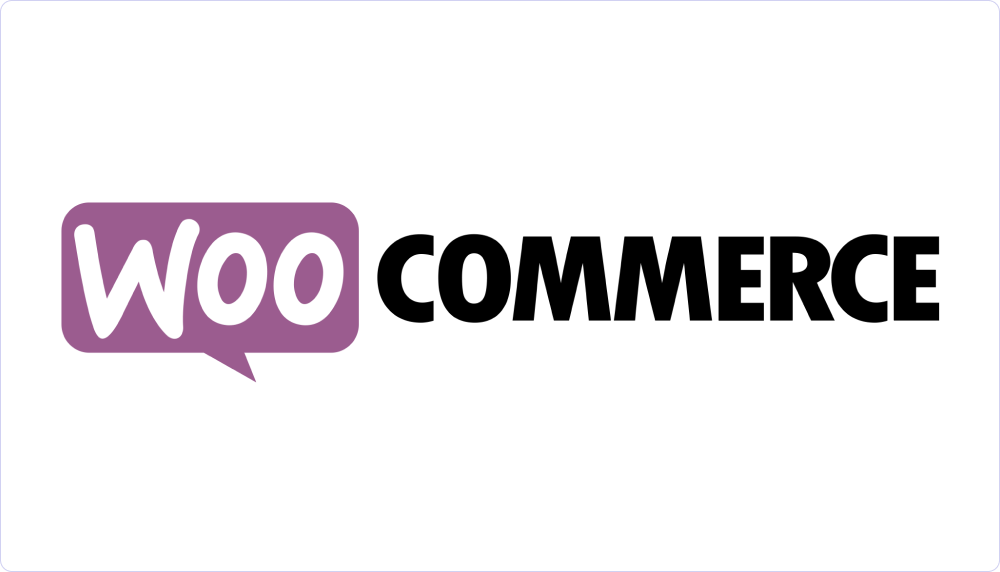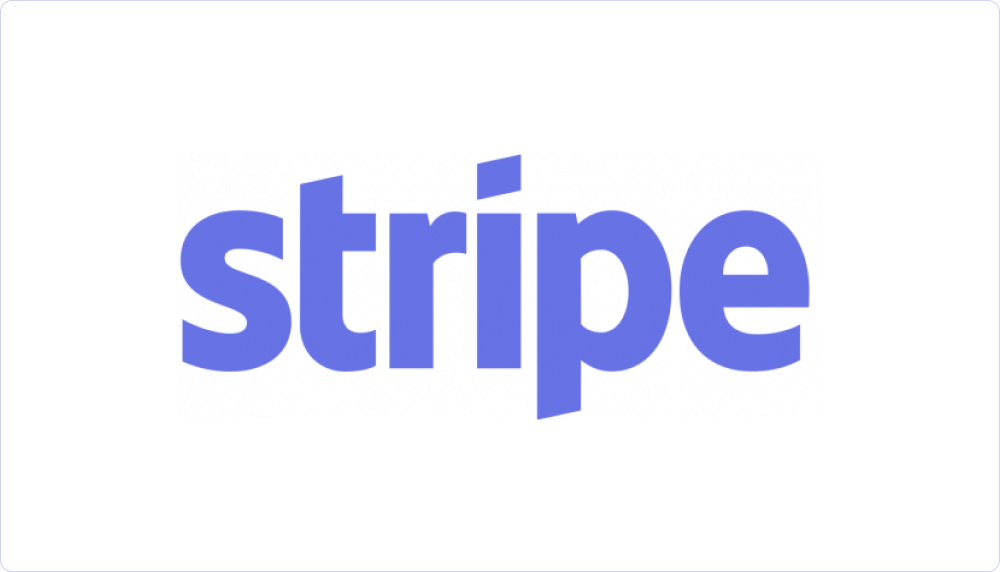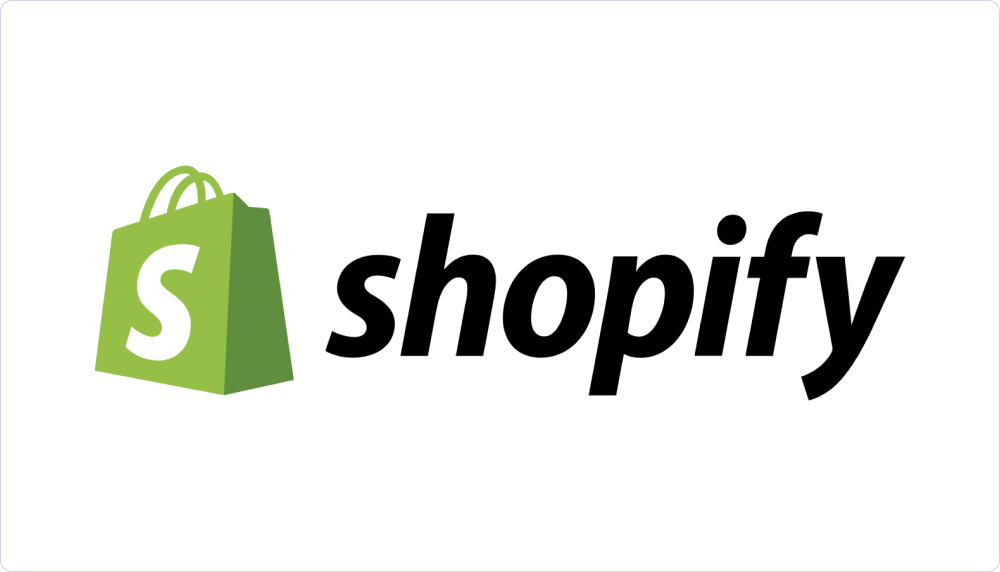thalo-suites
Viva Webhook
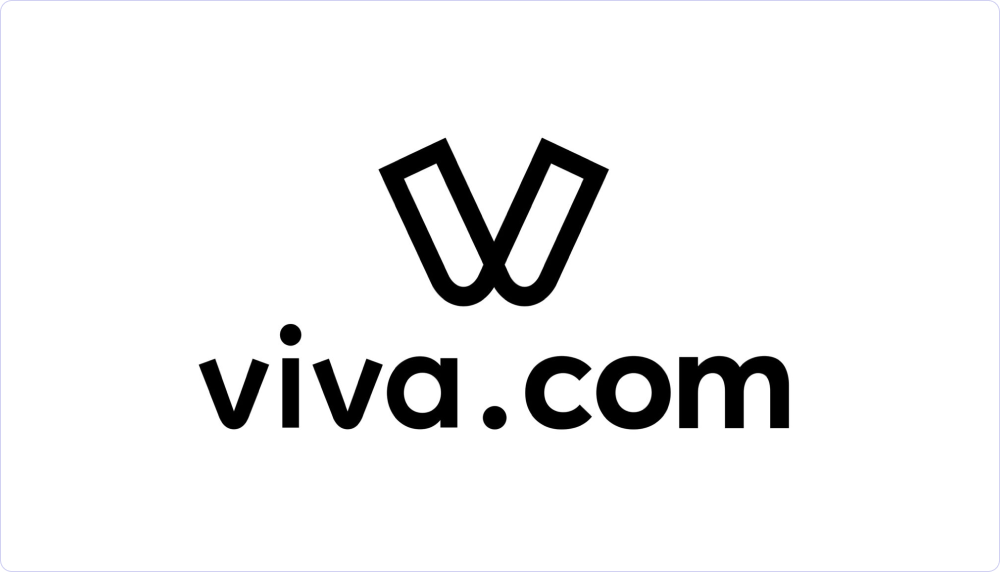
General
The Viva.com Webhooks are actions that can be defined in the Viva.com admin panel, so that when a specific event occurs (e.g., payment), the corresponding command for issuing the document set in Workadu is executed.
Requirements
To activate the Woocommerce Webhooks, you will need the following:
-
A Workadu account - sign up for free here
- A Viva.com account
- Connection credentials with AADE MyData - See instructions here
- Integration and active invoicing plan with a provider (not required for testing) - Talk to our support team via the Chat System in the bottom right corner of the admin panel of our platform
Integration implementation
1. First, go to the app of Workadu. Click on the three dots in the middle-left of the screen where the section "More" is located and select the "Connections" option. Then, scroll down until you find the Viva.com Webhooks option and click the "Connect" button.
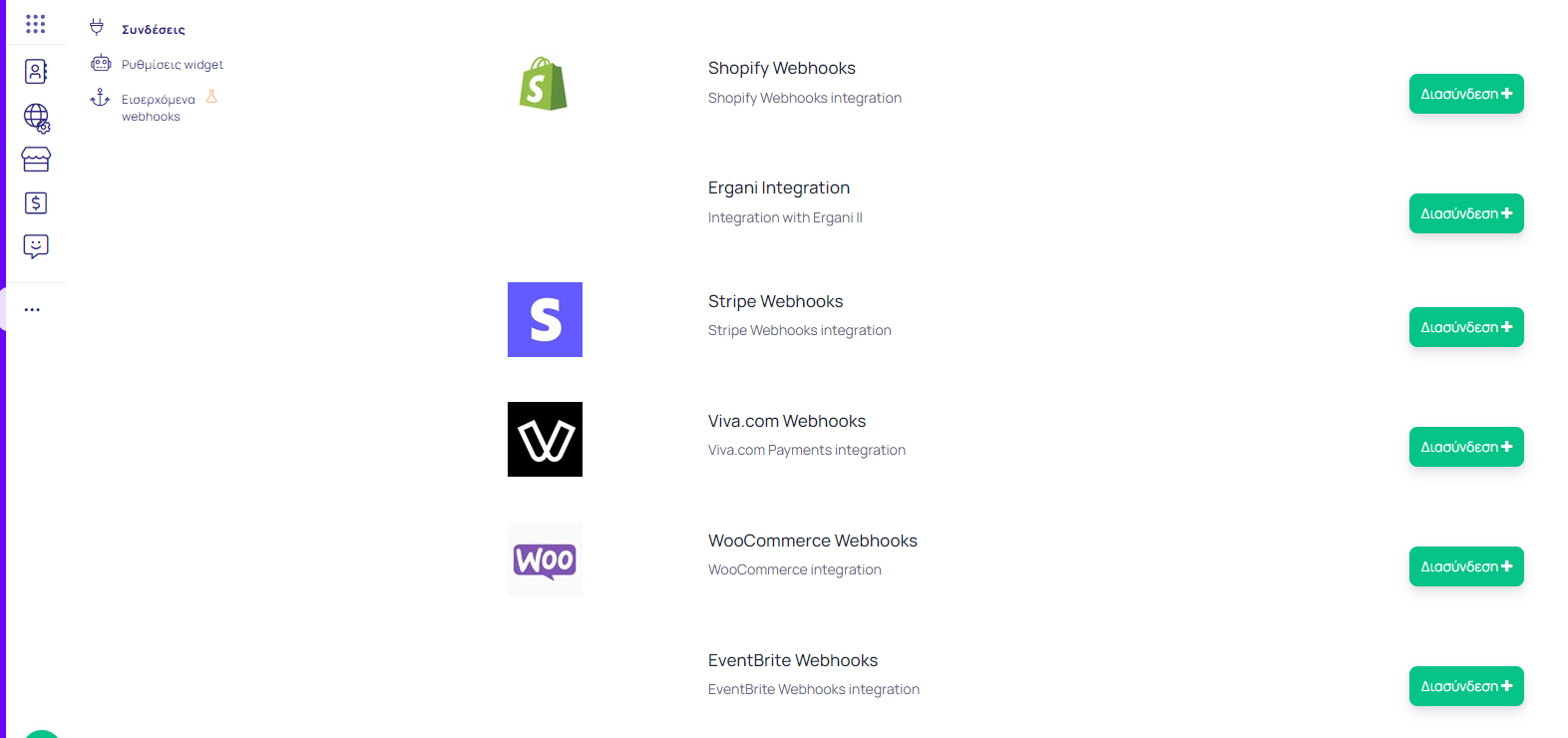
2. Inside the connection, you will encounter the following fields that you need to fill in with some details that you will copy from Viva.com. From the Viva.com admin panel, click Settings > API Access, copy the Merchant ID and API Key, and paste them into the corresponding fields in Workadu. In the "Environment" field, write live if you are using Viva.com in a production environment, or sandbox if you are using it in a testing environment. Then click Save.
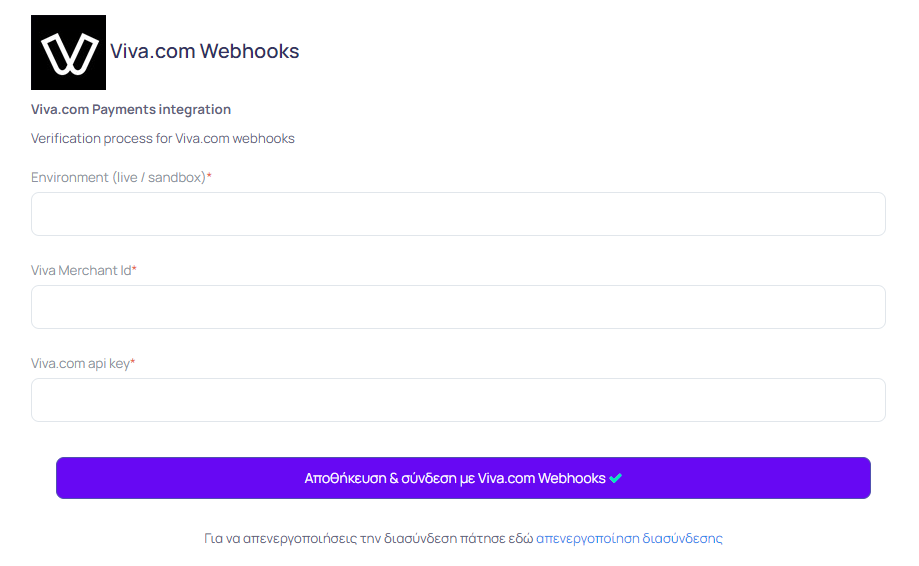

3. Next, select the type of document you wish to issue by copying one of the 3 suggested document types that appear. If the document type you want does not appear, please contact our support team.

4. Then, go back to the Viva.com admin panel, click Settings > API Access, but this time go to the Webhooks section.
- Click the button Create webhook +.
- In the URL field, paste the document type you copied in the previous step.
- In the Event Type field, select the option "Transaction Payment Created".
- Then, click the Save button.

6. Finally, to check if you have successfully made the connection, you will need to make a test payment from your website or via Viva.com and you will be able to see the document created in the Financial > Documents section in Workadu.
Go live
After completing the above steps, and ensuring that the transmission of documents is correct, through sending the "test," you should proceed via our support for connection with the AADE MyData. In the case of connecting with an electronic invoicing provider, additional steps will be required. Below you will find the procedure after activating the webhooks so that certification can be performed by our technical consultant.
- Activation of subscription plan in Workadu
- Completion of the process for issuing documents through a provider (Retail Receipts). See instructions here
- Issue a test order in the eshop. Log in to Workadu and check the issued document.
- Request support (9:00-17:00) via the chat system within Workadu